Link a View to an Active Directory Group
When connected to an Active Directory (AD) you can link an AD group(s) to a View. Views that already have an AD group linked show the number of linked AD Groups: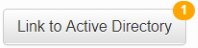
- Go to Administration > View Management.
- On the required View, click on Link to Active Directory.
- In the window that opens, click on Link Group.
- Click on the Select a Group drop-down box and highlight the required AD group.
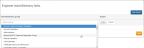
Note: Go to Active Directory to set the number of (default: 20) AD groups shown (Response page size).
- Click on Link.
- If required, add more AD Groups. Repeat this procedure from step 3.
- Click on Exit.
The selected AD group is now connected to the selected View. The Link to Active Directory button shows how many AD Groups are linked to the View.