Retire a User Account
Auditor option only.
When a user account is retired the user account cannot be set to inactive or active again. The user account is not deleted1, but the retired user ID (or email address) cannot be used to create another user account.
Note: If the user is logged in at the time their user account is retired, they can continue with their logged in session. Once they log out, or the session times out, access to their user account is denied.
- Go to Administration > User Management.
- If required, click on the Active users / Inactive users slider (at the top of the page) to show the respective users.

- Locate the user account to be retired.
Note: Make sure that both the active and inactive users are searched (click on the Active users / Inactive users slider).
- In Quick Search..., filter the list by username and email address.
- Specify to list only users in a specific Role.
- On the user account, click on Retire.
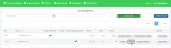
A confirmation window opens.Note: Only available if the Users can be retired option is enabled on the Access Management > Security Policies.
- Click on OK.
The user is now retired.
The user account has now been retired. It has been added to the inactive user account list as a retired user account (in red text) and cannot be made active / inactive again. The user ID (or email address) cannot be used again.