Select a Data Range
Linear charts only
To select a range of data to analyze you must add two vertical cursors to the chart.
When you move the cross-hair cursor over the chart its position on the chart is shown in the Selection Details panel and the Channels panel.
Note: If you select a range on the chart with two vertical cursors, the minimum and maximum values show the true minimum and true maximum values, even though the chart may not show the extremes of the data due to only specific points being shown.
- Move the cursor to a place on the chart and click on the chart where you want to add a vertical cursor.
The details of where the vertical cursor is set are shown in the Selection Details panel and the Channels panel.
- Click on
 (Range Mode).
(Range Mode). - Move the cross-hair cursor to where you want to set the second vertical cursor (the data range) and click on the chart.
A second vertical cursor is set, which gives a data range. The details of where the data range starts and finishes are shown in the Selection Details panel and the Channels panel.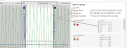
- To adjust the data range:
To remove a vertical cursor, click on ![]() at the top of the vertical cursor.
at the top of the vertical cursor.
When a range is set the Range from, Range to and Range duration data shows in the Selection Details panel.
