Add a Print Header Image
An image can be added to the chart printout, for example, a company logo.
Check Print Header Image Requirements
When an image has been added it is shown in the dashed area.
- Go to Settings > Default Settings > Print Detail Settings.
- In Print header image, select an image for the print header:
- Click in the dashed area and browse for an image, or
- Drag an image into the dashed area.
- Click on Save image.
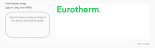
The uploaded image will now be shown on all chart printouts.