Download the Event Log
The events in the Event Log are stored in the system software, and they can be downloaded as a PDF or as a CSV file.
When an event is recorded the event is stored in a UHH log file, which can be uploaded the same as a UHH data file. Once the UHH log file has been uploaded it can be visualized.
- Go to Import UHH files.
- Click in the import files box area and navigate to <install Path>\ProgramData\Eurotherm\Reviewer\UhhLog.
- Locate the required UHH file and click on Open.
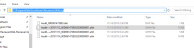
- On the Groups and Batches page, find the UHH log file card.
- Click on
 (a click on the card itself does the same action) to open the chart.
(a click on the card itself does the same action) to open the chart.
- If required filter the messages. For example, you may only require the Audit messages.
- Click on
 (print) or
(print) or  (export).
(export).
The UHH log file can be printed to a specified printer, printed as a PDF or downloaded as a CSV file to your download folder.