License Manager Settings
Click Administration > License Manager to activate, deactivate or upgrade your Data Reviewer license in Online or Offline mode (below).
- Request a new license - Request new license quote Tab
- Return / Deactivate current license, if any - Activate Tab
- Activate a new license - Activate Tab
- Computer ID: Displays the user's computer ID
- License Code: Displays the current license code
- Edition: Displays the edition (Foundation or Enterprise)
- Features: Displays the features enabled (e.g., Auditor, Scheduled Reports, OPC UA)
- Enter the user details for registration:
- First name: Enter a first name
- Last name: Enter a last name
- Company: Enter a company name
- Email: Enter an email address
- Comments: Enter comments, if any
- First name: Enter a first name
- Click Undo to cancel the previous changes and return to the old settings.
- Click Save to save the registration details.
Note: This tab will display "Request upgrade license quote" if a license has already been activated.
This page allows you to send an email requesting a quote for a new license or upgrade.
- Check the Enterprise option.
If you are already an Enterprise user, this option will be enabled by default. - Check the Enterprise Add-on Features as desired:
- Auditor
- Scheduled Reports
- OPC UA
- Auditor
- Click Undo to cancel the previous changes and return to the old settings.
- Click Create email request to request a quote for a new license or upgrade.
- In the Email request dialog box, click Copy to clipboard option to copy the information about the user's contact details and the requested license code.

- Follow the instructions in the Email request dialog box to send an email request.

Your local Eurotherm office will respond with a quotation. - Upon receipt of a valid Purchase Order, you will receive an email containing the license code information.
- Click the Activate Tab (described below) to activate the new license.
This page allows you to activate, deactivate or upgrade your Foundation or Enterprise licenses.
If no license is activated, there will be a warning banner at the top of the page saying  .
.
Once a license is activated, then this warning message will disappear.
To activate a Foundation license for the first time
- Click Administration > License Manager.
- Click the Activate tab.
By default, the Foundation license code is displayed. - Click Start with Foundation/Activate license to activate the Foundation license.
Foundation license is now activated, and the Data Reviewer will restart automatically.
Once you receive an email containing the license code information, you can activate the new license.
Note: If your PC do not have an internet connection, you will need a second PC with internet for this process.
To activate a license for the first time (Foundation or Enterprise)
- Click Administration > License Manager.
- Click the Activate tab.
- Click Create activation certificate.

- In the Create offline activation certificate dialog box, click Copy URL to clipboard to copy the URL.

Note: If using another PC (for internet), you will need to copy the url to a word document to export it via a USB, and then paste the url to the second PC.
- Open a browser with internet access (on another PC, if using) and paste the url.
Activation Certificate box appears.
- Return to Data Reviewer > Create offline activation certificate dialog box and click Copy certificate to clipboard to copy the certificate.

Note: If using another PC (for internet), you will need to copy the certificate to a word document to export it via a USB, and then paste the certificate to the second PC.
- Paste the certificate in the Activation Certificate box (browser) and click Activate.
You have now successfully generated a license.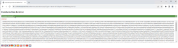
- Copy the license (Ctrl + C).
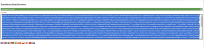
- Return to Data Reviewer and close the Create offline activation certificate dialog box.
- Now, on the Activate tab, click Import activation certificate.

- In the Import offline activation certificate dialog box, click Paste from clipboard option to paste the license (copied from the browser in step 8).
- Finally, click OK.
The license is now activated, and the Data Reviewer will restart automatically.
Once you receive an email containing the license information, you can upgrade the license.
To upgrade a license, you must first return your current active license.
- Click the Activate tab.
- Click Return license to return your current license before activating a new license.
- Click Yes to deactivate your license.
You will now see message.
message.
To upgrade a license:
- Click Administration > License Manager.
- Click the Activate tab.
- In the License Code option, enter the new license code received and click Activate license. The new license is now activated, and the Data Reviewer will restart automatically.
Note: You must enter valid registration details (Registration Tab) before activating a new license.
Once you receive an email containing the license information, you can upgrade the license.
To upgrade a license, you must first deactivate the current active license.
- Click Administration > License Manager.
- Click the Activate tab.
- Click Create deactivation certificate to deactivate your current license before activating a new license.

- In the Create offline deactivation certificate dialog box, click Copy URL to clipboard to copy the URL.
Note: If using another PC (for internet), you will need to copy the url to a word document to export it via a USB, and then paste the url to the second PC.
- Open a browser with internet access (on another PC, if using) and paste the url.
The Deactivation Certificate box appears. - Return to Data Reviewer > Create offline deactivation certificate dialog box and click Copy certificate to clipboard to copy the certificate.
Note: If using another PC (for internet), you will need to copy the certificate to a word document to export it via a USB, and then paste the certificate to the second PC.
- Paste the certificate in the Deactivation Certificate box (browser) and click Deactivate.
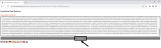
You have now successfully deactivated the license. - Return to Data Reviewer and close the Create offline deactivation certificate dialog box.
You will now see message.
message.
To upgrade a license:
You can upgrade the license by clicking the Activate tab > Create activation certificate option (as described in the section Offline Activation (above)).
Facilitates internet connection if using a proxy server.
If there is no internet connection this is indicated by a red icon on the Proxy tab. On systems where Data Reviewer has been isolated on purpose from the internet, this is valid and license activation must be done offline. If an internet connection is required and available through a proxy server, then the proxy server details may be entered here and licenses may be activated online.
- Enter the following details to configure the internet connection:
- Proxy DNS/IP: Enter the Proxy DNS/IP address
- Port: Enter a port number
- Username: Enter a user name (optional)
- Password: Enter a password (optional)
- Proxy DNS/IP: Enter the Proxy DNS/IP address
- Click Undo to cancel the previous changes and return to the old settings.
- Click Try internet connection after entering all the above details. If the port is configured correctly, a message will appear saying the internet is connected.
- Click Save to save the proxy details.
