Update the Windows Reviewer Client Service Password
If the password for the Windows account associated with the Reviewer Client Service tool is updated, the password must also be updated in the Reviewer Client Service panel.
- Open the Windows Services panel.
- Find and click on Reviewer Client Service.
- Click on Action > Stop.
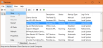
- Go to Action > Properties > Log On.
- In This account update the Windows account password.

- Click on Apply > OK.
- Click on Action > Start.
The Windows account password for the Windows Reviewer Client Service tool, has now been updated and network printers are available on the Printer Management page.