Change the Server Communication Protocol
The current server communication protocol can be set to HTTP or HTTPS, or modified, as required.
Note: Before you make any changes to the server configuration, make sure that no data import is in progress.
- Go to Administration > Server Configuration
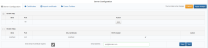
-
Click on the Server Configuration tab.
-
Click on the Enable http or the Enable https tick box, as required.
Note: To enable HTTPS, a valid SSL certificate (recommended (contact your local IT support)) or a self-signed SSL certificate is required. If there is not a valid SSL certificate, create a new SSL certificate or upload an SSL certificate.
Note: HTTPS is recommended for server communications. HTTP has little inherent security and can be used as a transport mechanism for cyberattacks.
- When the Enable http option is ticked,
- In the Bind
 Use 'bind' so that a server will only listen to a particular IP address. If you want the server to listen on 'all' ip addresses, enter * column an * (asterisk) is entered by default (all available network adapters are selected).
Use 'bind' so that a server will only listen to a particular IP address. If you want the server to listen on 'all' ip addresses, enter * column an * (asterisk) is entered by default (all available network adapters are selected).Note: If required to select a network adapter, enter the IP address of a network adapter. For more information see your IT administrator.
In the Port column, enter the port number (default ports are automatically entered).
In the Action column, click on Edit to change any settings.
Note: When the server configuration changes from https to http settings, it may result in connection failure on windows browsers. This is due to the HSTS
 A web security policy mechanism that helps to protect websites against protocol downgrade attacks and cookie hijacking. It lets web servers declare that web browsers (or other complying user agents) should interact with it using only secure HTTPS connections, and never through the insecure HTTP protocol. HSTS is an IETF standards track protocol and is specified in RFC 6797. header in the https settings. See Troubleshooting.
A web security policy mechanism that helps to protect websites against protocol downgrade attacks and cookie hijacking. It lets web servers declare that web browsers (or other complying user agents) should interact with it using only secure HTTPS connections, and never through the insecure HTTP protocol. HSTS is an IETF standards track protocol and is specified in RFC 6797. header in the https settings. See Troubleshooting.
- In the Bind
- When the Enable https option is ticked,
- The valid SSL certificate
 SSL (Secure Sockets Layer) certificates are used to establish an encrypted connection between a browser or user's computer and a server or website. is displayed by default. See Manage Self-Signed SSL Certificates.
SSL (Secure Sockets Layer) certificates are used to establish an encrypted connection between a browser or user's computer and a server or website. is displayed by default. See Manage Self-Signed SSL Certificates. In the Action column, click on Edit to change any settings.
Note: For https connections, only TLS 1.2 and 1.3 will be enabled. You can check your browser compatibility for Enterprise Edition or Foundation Edition.
- The valid SSL certificate
-
Send email if certificate expires: When checked, an email will be sent every day (at 1:00 PM, local time) starting one month before the certificate expires. Only available if there is a valid SMTP server (email configuration).
-
Click on Save. The server connection is restarted with the new protocol configuration.
- Once the server connection is restarted, a window opens to confirm the changes. Click OK.
Note: If you do not confirm the changes within 120 seconds the configuration defaults to the previous configuration.
The new server communications protocol has now been set.