Use the Port Configuration Tool
If you are unable to access the web interface because of incorrectly configured (or forgotten) ports, or a conflict with the port (for example, if a Windows service on the Windows PC is already using the default port), use the Port Configuration tool.
Note: To stop unauthorized access we recommend that access to the Port Configuration tool, is limited authorized users only.
Note: The Port Configuration tool can also be used at any time to reconfigure the server communication protocol, if required
- On the Windows PC, go to Start > Eurotherm Data Reviewer.
- Double-click on Port Configuration Tool.
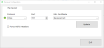
- Select HTTPS or HTTP from the Protocol drop-down list.
Note: HTTPS is recommended for server communications. HTTP has little inherent security and can be used as a transport mechanism for cyberattacks.
- HTTPS only: Select a valid SSL certificate.
- Select an available network Port (use the up and down arrows or enter a value).
- HTTPS only: Click in the tick box to enable or disable Force HSTS
 A web security policy mechanism that helps to protect websites against protocol downgrade attacks and cookie hijacking. It lets web servers declare that web browsers (or other complying user agents) should interact with it using only secure HTTPS connections, and never through the insecure HTTP protocol. HSTS is an IETF standards track protocol and is specified in RFC 6797. Headers.
A web security policy mechanism that helps to protect websites against protocol downgrade attacks and cookie hijacking. It lets web servers declare that web browsers (or other complying user agents) should interact with it using only secure HTTPS connections, and never through the insecure HTTP protocol. HSTS is an IETF standards track protocol and is specified in RFC 6797. Headers.- Enable: The Reviewer API+SPA Service restarts (this may take a few minutes).
If the Protocol indicator shows red ( ) go to Services (C:\ProgramData\Microsoft\Windows\Start Menu\Programs\Windows Administrative Tools) and restart the Reviewer API+SPA Service manually.
) go to Services (C:\ProgramData\Microsoft\Windows\Start Menu\Programs\Windows Administrative Tools) and restart the Reviewer API+SPA Service manually. - Disable: Do not put a tick in the tick box.
- Enable: The Reviewer API+SPA Service restarts (this may take a few minutes).
- Click on Update.
- Click on Exit.
- Restart Windows PC.
When the Windows PC starts up again you will be connected to your selected port and the required HTTPS or HTTP.
