Create a New User Account
Create a new user account, which can be created with or without an email address.
Note: An email address can be added to a user account at any time.
- Go to Administration > User Management.
- Click on Create new user.
At the top of the existing user account list, a new blank line opens.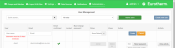
- Enter a User Name.
- Must have at least five characters
- Can only contain letters, digits, underscore, minus and dot
- Must be unique from existing user accounts
- Are not case sensitive
- Must contain no spaces
- Enter a valid user Email address.
If the user has no email address, leave blank. - In the Roles column, select a role or roles.
Note: A new user cannot be added without an assigned role.
Note: It is recommended to assign users to the least privileged role required for their use of the Data Reviewer, which limits the activities that they can do.
- Click on Create.
 If the new user has an email address...
If the new user has an email address...A new user account has been created and a confirmation email is sent (should have already set-up the SMTP) to the user email address, which tells them to confirm their email address / password. If the user does not respond within 24 hours a second confirmation email can be sent.
 If the new user does not have an email address...
If the new user does not have an email address...- Enter a password and confirm the password.
- Click on Confirm.
- Enter a password and confirm the password.
The new user account, with or without a valid email address, has now been created and added to the bottom of the user account list.