Connection to Network Printers
If network printers are not available on the Printer Management edit the properties of the Reviewer Client Service, and configure it to run under a Windows account that has the privileges to access network printers.
- Open the Windows Services panel.
- Find and click on Reviewer Client Service.
- Click on Action > Stop.
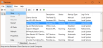
- Go to Action > Properties > Log On.
- Click on This account.

- Select a Windows account which has privileges to access network printers.
Note: If the Windows account requires regular password changes, make sure that you update the password in the Windows Reviewer Client Service tool when a password is updated.
- Click on OK.
- Click on Action > Start.
Network printers should now be available and can be viewed on the Printer Management page.