Restore All System Data to a New Windows PC
If required, all backed up Data Reviewer system data can be restored (including the latest UHH files from the last UHH file backup) to a new Windows PC.
- Start the Windows PC.
- Install the Data Reviewer.
- Restore your Data Reviewer Edition:
- Use the Port Configuration tool to set the communications protocol (HTTPS / HTTP) and port.
- Use the Software Manager tool to configure the required license level and options.
- Stop these Windows services:
- Elasticsearch
- Reviewer Client
- Reviewer API+SPA
- Restore the last backup of the Reviewer folder to <install Path>\ProgramData\Eurotherm\Reviewer (overwrite the Reviewer folder).
- Restore the latest UHH files:
- Go to the last backup of the archive folder.
- Select all the UHH files that were created after the last backup of the Reviewer folder.
- Copy or move the UHH files to the InBoxFast folder.
- Open the Registry Editor and delete the Data Reviewer Serviceid value from the Reviewer settings key.
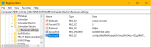
Note: A new Serviceid value will be created when the services are started again.
- Start the services that were stopped in step 3.
- Open the Data Reviewer.
When the Data Reviewer opens, log in normally. All system data has been restored to the last backup date of the Reviewer folder. The critical data (archive folder) has been restored up to the last archive folder backup date.