Manually Import Data Files Online
UHH files can be manually imported into the database from a local drive, a networked drive, or a USB memory device. For example, this could be required if the instrument is not networked or on the same network as the Data Reviewer.
Note: If a large amount of UHH files are to be uploaded see Manually Import Large Amounts of UHH Files
- Go to Import UHH files.Select the UHH files to import, either:
- Select and drag individual UHH files or a folder1 (Maximum 100 UHH files) into the dashed area, or
- Click in the dashed area and select the UHH file(s) from the File Explorer window.
Note: While the selected files or folders are uploading, additional files or folder cannot be dragged into the dashed area to be queued for upload.
- The UHH files are uploaded into the database, where they are validated. Invalid files are moved to a Rejects folder (default path <install Path>\ProgramData\Eurotherm\Reviewer\Rejects).
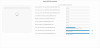
Note: The invalid files are shown in Notifications.
- When a file has been uploaded successfully a
 shows next to it.
shows next to it.
Note: To clear the imported files from the Import UHH files page, do a screen refresh (press F5).
The selected valid UHH files have been imported and are shown as group cards and batch cards (if available) on the Groups and Batches page.