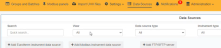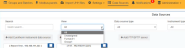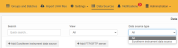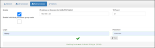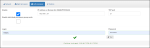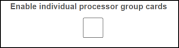Data Sources
UHH files are imported (automatically or manually) into the database from a Data Source (a file server or an instrument). A data source can be a file server, with multiple instruments, or a single instrument, both can connect through SFTP or FTP.
Note: SFTP is the recommended option for servers or instruments, that support this protocol. FTP is not recommended as username and passwords are sent in clear text through your network.
- File Server: Can contain UHH files from multiple instruments. Any number of, or all, the instruments can be selected. The instruments on a file server data source can be grouped into one server data source card, or as separate data source cards for each instrument.
- Instrument: Contains only UHH files for a single instrument. Each instrument data source shows as a single data source card.
New filters have been added under Data Source- Search,View, Data source type and Instrument type:
-
Search- This helps in quick search of the data source among the available ones.
-
View-This helps to return data source cards that match the entered text in the search. To assign a data source to a group under the view tab select
 icon and a drop down list of available views will appear, select as appropriate.
icon and a drop down list of available views will appear, select as appropriate. -
Data source type- This helps to filter data sources by type, i.e., Eurotherm instrument data source and the View then returns only data source cards that match the selected view(s).
-
Instrument type- This helps to filter on the basis of instrument type.
Note: When you select any particular data source type like Eurotherm instrument data source or other device under the Data Source type the Instrument type filter still shows the list of all instruments.
Note: When you delete a group card, the data source remains intact. When you delete a data source and add it again it will go to unassigned.
To connect a duplex PAC (T2550 or T2750) to Data Reviewer:
-
Select Data Source from main tab select +Add Eurotherm instrument data source. For more information go to Import Data from a File Server.
-
Add Instrument type, IP address, Login, Password and select Connect.
-
Select the Right processor tab, select Enable
 , check and edit the IP address before selecting Test
, check and edit the IP address before selecting Test  to test the connection.
to test the connection. -
For T2750 SFTP support upload the SSH public key
 .To upload the SSH public key:
.To upload the SSH public key:-
Drag the server SSH Public Key into the Upload SSH public key box, or
-
Select the Upload SSH public key box and search for the SSH Public Key.
Note: There is no SFTP support for T2550.
Note: When a simplex data source is upgraded to duplex, the data (UHH) from the duplex processor will be collected based on the pull interval defined by the initial simplex datasource. To pull UHH files from the duplex immediately, either change the pull interval or wait for the next scheduled pull.
-
-
Select
 Enable individual processor group cards to enable each processor group card separately under Data Source.
Enable individual processor group cards to enable each processor group card separately under Data Source. -
Go to Data Source, where you will find cards for processor setup. If Enable individual processor group cards has not been selected then there will be one group card which will includes both processors: the primary (p) and the secondary (s). In the image below, (rs) indicates the right processor, which is the secondary one, denoted by a small s, and (lp) indicates the left processor, which is the primary one, denoted by a small p.
Note: If needed force a changeover to ensure primary processor is in the left hand slot.