Import Data from an Instrument
An instrument data source contains only data files for a single instrument. Each instrument data source shows as a single data source card.
Note: SFTP is the recommended option for servers or instruments, that support this protocol. FTP is not recommended as all log ins and passwords are sent in clear text through your network.
- Go to Data sources and click on +Add instrument.
-
 Connect to an instrument.
Connect to an instrument.
Note: Make sure that you know the instrument IP address, and the SFTP or FTP user name and password. An SSH Public Key file is also required for instruments which use SFTP.
Note: An SSH Public Key is generated by an SFTP server. Contact the device administrator (for connection to an instrument) or your IT administrator (for connection to a Windows Server) for details and location of the SSH Public Key.
- In the Instrument type field select SFTP or FTP.
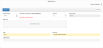
- Enter the instrument details:
- IP address or Domain
 A domain name is a unique set of characters that identifies a specific website., and
A domain name is a unique set of characters that identifies a specific website., and - TCP port
- IP address or Domain
- If SFTP was selected: Upload the SSH Public key, created by the instrument.
- Drag the server SSH public key into the Upload SSH public key box, or
- Click in the Upload SSH public key box and search for the SSH public key
Note: You may need to update the firmware on your instrument to enable SFTP support, SFTP support may not, by default, be enabled.
Note: SFTP servers, which enforce a private key to authenticate, are not supported. Only username / password log ins are supported.
- Enter the instrument Login and Password credentials.
- Click on Connect.
When connected the message Connection to instrument success is shown at the bottom of the page. If the instrument cannot be connected, an appropriate message is shown below the Connect button.
- In the Instrument type field select SFTP or FTP.
- In the Source tab, check the instrument details.
-
 Set the import options.
Set the import options.
- Click on the Automatic Import slider to select from:
- On: Automatic import from the instrument. Set the Pull interval (minimum is one minute)
- Off: Import data files manually
- Click on Save.
- Click on the Automatic Import slider to select from:
- Click on Save.
You are now connected to the selected instrument and the Data Source page now shows a data source card for the instrument just added.
The data files will be imported as configured and are shown as cards on the Groups and Batches page.
Note: The Last file transfer field will say Never until the history data is copied across. If the instrument has many history files (for example, dating back a few years), the first transfer may take several hours to complete. Data Reviewer can continue to be used whilst the transfer continues in the background.
- Are the entered instrument Login and Password credentials correct?
- Is the IP address or domain name entered correctly?
- Is the port number correct for the instrument?
- Is the selection of the Instrument type correct (FTP or SFTP) for the instrument?
- Has the correct SSH Public Key been used?
- Is the instrument connected to the same subnet as the Data Reviewer and is the Ethernet cable connected?
- Is the instrument powered on and configured to accept SFTP (or FTP) connections as appropriate?