Import Data from a File Server
A file server data source can contain data files from multiple instruments. Any number of, or all, the instruments can be selected.
Note: SFTP is the recommended option for servers or instruments, that support this protocol. FTP is not recommended as all log ins and passwords are sent in clear text through your network.
- Go to Data sources and click on +Add FTP/SFTP server.
-
 Connect to a server.
Connect to a server.
Note: Make sure that you know the server IP address / domain name, and the SFTP or FTP user name and password. A SSH Public Key file is also required for servers which use SFTP.
Note: An SSH Public Key is generated by an SFTP server. Contact the device administrator (for connection to an instrument) or your IT administrator (for connection to a Windows Server) for details and location of the SSH Public Key.
- In the Server type field select SFTP or FTP.
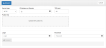
Note: SFTP is the recommended option for servers or instruments, that support this protocol. FTP is not recommended as all log ins and passwords are sent in clear text through your network.
- Enter the server details:
- IP address or Domain
 A domain name is a unique set of characters that identifies a specific website., and
A domain name is a unique set of characters that identifies a specific website., and - TCP port.
- IP address or Domain
- If SFTP was selected: Upload the SSHPublic key, created by the server:
- Drag the server SSH Public Key into the Upload SSH public key box, or
- Click in the Upload SSH public key box and search for the SSH Public Key.
Note: If a new SSH Public Key is created, at any time after this step, the new SSH Public Key must be uploaded.
Note: SFTP servers, which enforce private key use to authenticate, are not supported. Only username / password log ins are supported.
- Enter the server Login and Password credentials.
- Click on Connect.
When connected the message Connection to server success is shown at the bottom of the page. If the server cannot be connected an appropriate message is shown below the Connect button.
- In the Server type field select SFTP or FTP.
-
 Select the data source instruments.
Select the data source instruments.
When connected to a server select the instruments to add for data import.
- Click on the Source tab and click in the tick box to add a tick for each instrument to be added.
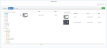
Note: Click the name of the server to refresh the listed content.
Each instrument selected is added to the list of instruments as a source of data.
- Click on the Source tab and click in the tick box to add a tick for each instrument to be added.
-
 Set the import options.
Set the import options.
Selected instruments from a server can all be on one Data Source card or each instrument can have its own Data Source card. Data can also be imported automatically or manually for each set of instruments on a file server.
Note: There can be many Server Data Source cards for the same server, but with different instruments selected.
 Automatic or Manual Import
Automatic or Manual Import
- Click on the Option tab.

- Click on the Automatic Import slider to select from:
- On: Automatic import from the file server: Select how often (minimum is one minute).
- Off: Import data files manually.
- Click on the Option tab.
- Click on Save.
You are now connected to the selected server and the Data Source page now shows a data source card(s) for the server or the server instrument(s) just added.
The data files will be imported as configured and are shown as cards on the Groups and Batches page.
Note: The Last file transfer field will say Never until history data is copied across. If an instrument has many history files (for example, dating back a few years), the first transfer may take several hours to complete. The Data Reviewer can continue to be used whilst the transfer continues in the background.
- Are the entered server Login and Password credentials correct?
- Is the IP address or domain name entered correctly?
- Is the port number correct for the server?
- Is the selection of the Server type correct (FTP or SFTP) for the server?
- Has the correct SSH Public Key been used?
- Is the server connected to the same sub-net as the Data Reviewer and is the Ethernet cable connected?
- Is the server powered on and configured to accept SFTP (or FTP) connections as appropriate?
- Do the server's firewall settings allow connections from the Data Reviewer?