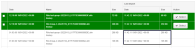Manually Import from a Data Source
If a Data Source was configured to import data files manually, you must select the files to import from server instruments or an instrument.
- Go to Data Sources.
- On the required data source card click on
 or the instrument icon.
or the instrument icon.Note: The
 icon does not show on a Server Data Source card with more than one instrument on it. Click on the required instrument icon on the card.
icon does not show on a Server Data Source card with more than one instrument on it. Click on the required instrument icon on the card. - Click in the tick box (A), or click on Select (B), in the file row to select a data file.

Note: If a data file is selected by mistake, click again in its tick box (remove the tick) or click on Unselect (B).
- Navigate through the pages and select all the required data files.
- Click on Import (*).
* = number of data files selected - Click on Exit.
Imported rows of data files show as gray. The selected data files will be imported as configured and are shown as cards on the Groups and Batches page.
If new data is available since the last successful manual import, the increment of data will be available to import. Look at the current file Size and the file Last import size.